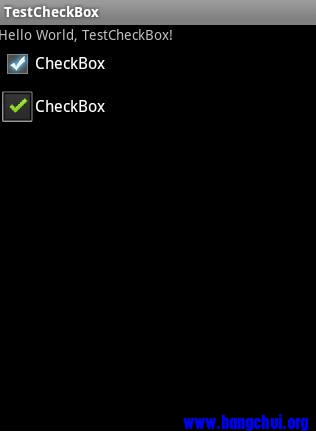CheckBox
一个ImageView实现CheckBox功能
定义ImageView布局控件
1 | <ImageView |
其中src的资源为(drawable下的draftboxselector.xml)
1 | <?xml version="1.0" encoding="utf-8"?> |
调用
1 | selectIv.setImageLevel(1); |
checkbox样式
- 首先要导入你准备用作CheckBox选中和补选中状态的两图片到res的drawable中,如checkbox_checked.png,checkbox_normal.png;
在res/drawable中添加checkbox.xml,定义checkbox的state list drawable图片
1 |
|
- 在Layout中修改checkbox的属性:android:button=”@drawable/checkbox” 定制button样式
1 | <CheckBox android:layout_height="wrap_content" android:id="@+id/chkItem" android:button="@drawable/checkbox"></CheckBox> |
这样就完成了定制工作,效果如下: